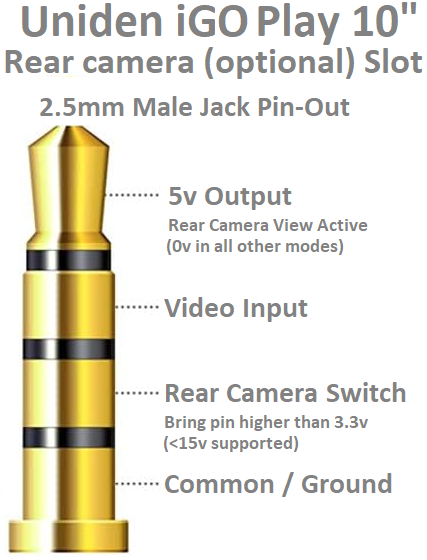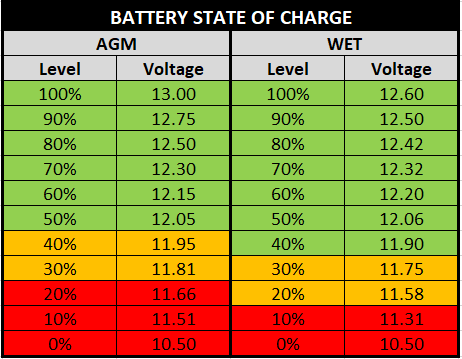My girls for Christmas brought me the Uniden iGO Play 10″, which brings Android Auto to my old 2004 Toyota Prado (120 Series).
I’ve loved placing some new technology into the rig, and the installation has been excellent, including some customizations that I didn’t expect to work so well. One being to maintain the Bluetooth link to my existing stereo for better audio quality (at least to my experience)
Then I found the Rear Camera Slot, brilliant I thought. The problem I found quickly was the limited content user manual had nothing about the pin-out for the 2.5mm female jack, either did all of internet.
So I’ve needed to explore and discover them personally, but why keep this information to myself . So below is that jacks pin-out and pin-in (it seems) for you.
- I found the tip to be 5 volts output for when the rear camera view is enabled, I’ll assume for a power source to low current (and voltage) cameras, or a 5v coil relay to turn on the camera.
- The upper ring is the said video (standard RCA center connector) input (outer goes to common/ground below).
- Lower ring is a reverse gear selection. This requires the pin to be brought up above 3.3v for the screen/unit to go into reversing mode – when high no screen buttons work until lowered. When enabled and disabled the unit displays a “Begin Reversing” and “Stop Reversing” message.
- Then the outer sleeve is the common / ground pin, though I did find this is bonded to the cigarette plugs negative pin, hence the vehicles negative.
I’ve not determined if a current limiting resister is required as yet (I have reached out to Uniden for opinion but not heard back as yet), but remember the cable you are using will be very small, so fuse approximately – for example, I’ve fused for 2A.
Enjoy
UPDATE : It’s a good thing I dropped in the fuse, as I’ve already tested it. AKA Do NOT disconnect/pull out this 2.5mm Jack while the reverse gear is selected. The “reverse gear” “lower ring” when active drags past “common / ground”, this shorts reverse (in my case 12v) to negative. Bit of a design fault in my opinion, but I’m sure not too many people are using this feature, and then of those people many will know electrical systems well enough, and have hopefully read this warning.